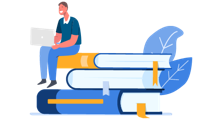Add a health plan to your office
When your office first signs up for NaviNet, we activate an initial set of health plans. You can add additional health plans.
Health plan availability varies by region. Some health plans may require that you are participating to add the health plan to NaviNet. View the list of available health plans.
- Go to NaviNet.
-
In the upper-right corner of any NaviNet screen, click the My Profile icon (
 ), and then click Manage My
Profile.
), and then click Manage My
Profile.
-
On the Manage My Profile screen, click
Health Plans.
The health plans associated with your office appear.
-
Click Add a Health
Plan. The health plans available for your office appear.
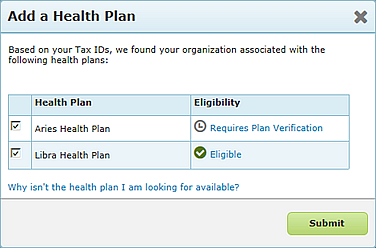
-
In the list of health plans, select the ones to add, and
then click Submit.
- If a health plan is marked as eligible, we add the health plan automatically if you're already using NaviNet.
- If a health plan is marked as Requires Plan Verification, we must verify that the health plan is eligible for your office. If it is, we'll add the health plan.
If you don't see a health plan that you need, please contact NantHealth Support.
- Type your group NPI numbers, and then click Submit.
-
View the important information on the confirmation
notification, including your case number. Authorized third parties see
instructions on how to complete the required Provider Entity Authorization
form.
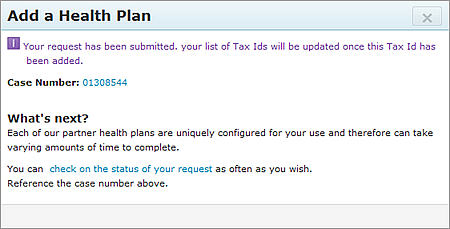
We send you an email to confirm your request and another after we add the health plans to your office in NaviNet.
Note: For a monthly fee, access Medicare and thousands of health plans by subscribing
to NaviNet
AllPayer.