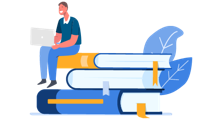Reset a forgotten password
- Go to NaviNet.
-
On the sign-in screen, click Forgot password, type your username,
and click Submit.
Within five minutes, if we have a verified email address on file for your username, we email you a link to reset your password. If you don't receive an email within five minutes, contact your NaviNet security officer.
-
Find the email, and click the link to reset your password.
The link is valid for 30 minutes for security purposes.
The Reset Password (Security Questions) screen appears:
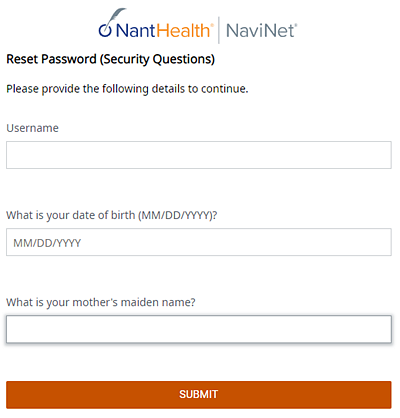
-
Type your username, type a response to both security
questions, and then click Submit.
The Reset Password screen appears:
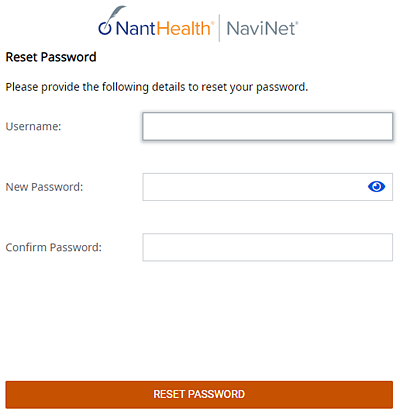
-
Type your username again, type a new password in the
New Password and
Confirm Password boxes,
and then click Reset
Password.
Your password is reset.
If you can't find the email from NaviNet, try these tips:
- Check your spam or junk folder.
- If you have email filters or rules that direct emails to other folders, check those folders.
- Ask your IT administrator if any rules or restrictions might prevent our email from reaching you.
If you're locked out of your account, ask your NaviNet security officer to reactivate it or contact NantHealth Support. NaviNet automatically disables user accounts after a few failed sign-in attempts.